How to Historically Optimize Blog Content

What would you do for the secret to doubling your blog traffic and leads?While you might be willing to pay an arm and a leg, the secret to more traffic and engagement is easier than you think.You’ve probably seen all of the stats about how blogging for business can improve close rates and increase the number of indexed pages, so I won’t bore you with more, but instead, let’s think about this question: How much of your website traffic is coming from articles that are older than six months? Is this content you would be happy about people discovering today?
To drastically improve the number of monthly leads and increase organic search, you’ll need to implement historical optimization into your blogging strategy. By implementing this tactic, HubSpot was able to increase the conversion rates on its posts by an average of 106%.
Not only is historical blog optimization a way to get more out of the content you already have, it’s also a way to get a leg up on such a competitive landscape by keeping your content evergreen and delivering even more value to the people reading it.
This tactic is so effective simply because the content has been indexed for much longer and already has some authority in Google, which in turn will make it easier for your optimized post to gain traction and start moving up the ranks.

Before you start updating random articles, though, you should take a strategic approach to get the biggest impact and identify critical articles to optimize.
How to identify which articles to optimize
When it comes to optimizing your past articles, I always recommend focusing on four core areas:
- Low-converting articles
- High bounce rate articles
- Highly-indexed, low-clicked articles from the Search Engine Results Page (SERP)
- Page one ranking opportunity articles
These articles are going to provide you with the biggest opportunities to increase your traffic, improve your user experience, and increase your conversions.
1. Low-converting articles
You spend so much time, effort, and money creating quality blog articles. Ideally, you’re getting a ton of traffic to your site because of it. More times than not, though, I hear from clients how unhappy and dissatisfied they are in the conversion rate from their articles. Traffic is great, but we need people to contact you and get in your sales pipeline.
By focusing on low converting articles, you’ll be able to make small updates that can help drive big results.
How to identify low converting articles in HubSpot analytics:
- Go to your Reports > Analytics Tools > Website Analytics
- Update the Data Range to be for at least the past 30 days
- Filter Page types by “Blog Posts”
2. High bounce rate articles
Having a higher bounce rate with your blog articles than your website pages is common because most people are looking to find specific educational information and, once they have read it, they tend to leave your site. But that doesn’t mean you settle for high bounce rates from your articles!
How to identify high bounce rate articles in HubSpot analytics:
- Go to your Reports > Analytics Tools > Website Analytics
- Update the Data Range to be for at least the past 90 days
- Filter Page types by “Blog Posts”
- Click “Export”
- Open your exported document and sort by “Raw Views” column in descending order (from greatest to least)
- Highlight any rows in the column that are more than 85% in the “Bounce rate” column
3. High-indexed, low-clicked articles
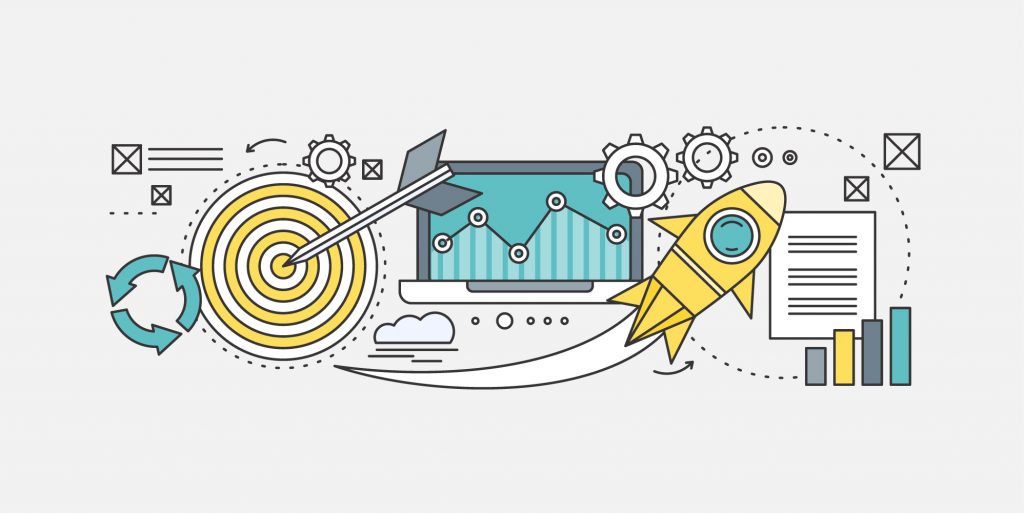
Articles that receive a significant number of impressions in search engines but not a lot of clicks through to your site is a perfect optimization opportunity to dramatically increase your traffic. By making some minimal tweaks to page titles and meta descriptions, you can encourage more searchers to click through to your site.
How to identify high indexed, low clicked articles in Google Search Console:
- Go to Performance (or Search Results depending on your GSC version)
- Update Date range filter to show at least the last three months
- Scroll down and select “Pages” and update the Rows per page to “500”
- Select “Export Data” icon
- Filter your Page column to only show blog articles
- Sort the data by “Impressions” column, descending order (from greatest to least)
- Highlight data in the “CTR” column that is less than 5%




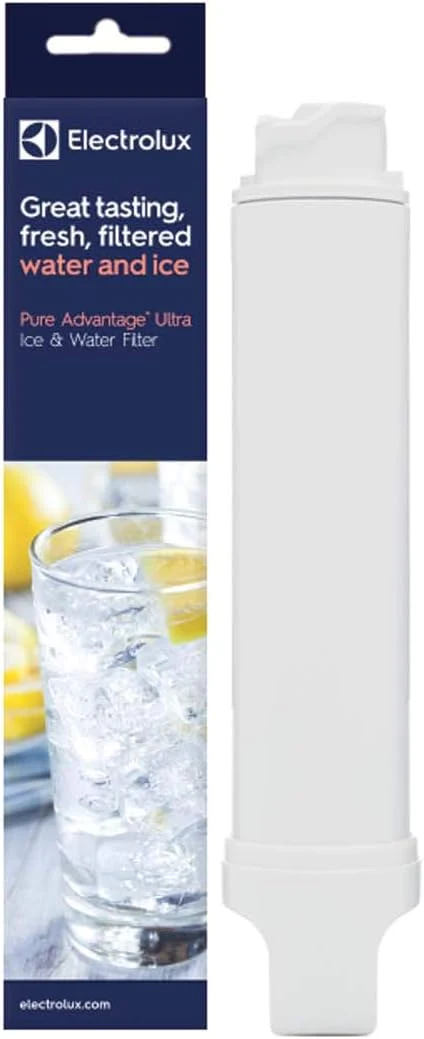




Related Posts